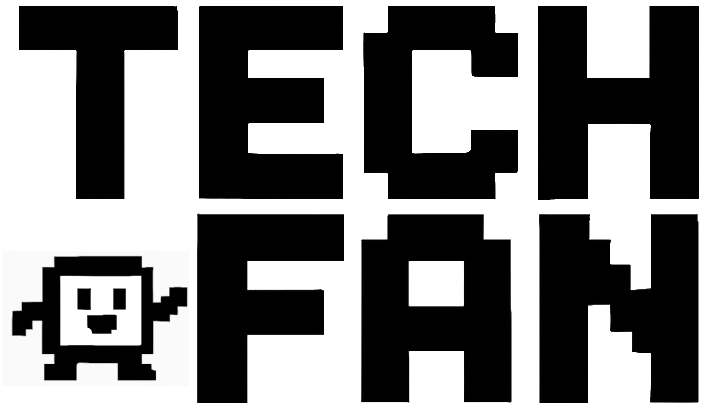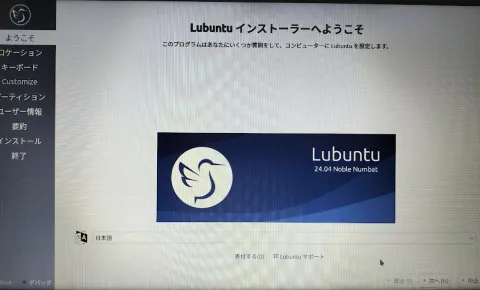I use a second-hand 2nd generation Core i7 (8GB memory) machine at home. It was taken
over about 4 years ago, and we don't usually launch it very often.
Today, when I installed Lubuntu on the machine equipped with the engine I used at Tsukuba High School, it worked very smoothly and looked great, so I installed it on my machine at home.
How to get Lubuntu
- official website: https://lubuntu.me/
- You can download it for free.
- A USB stick or a writable DVD is required for installation.
👉 Captions: You can easily get them from the official website.
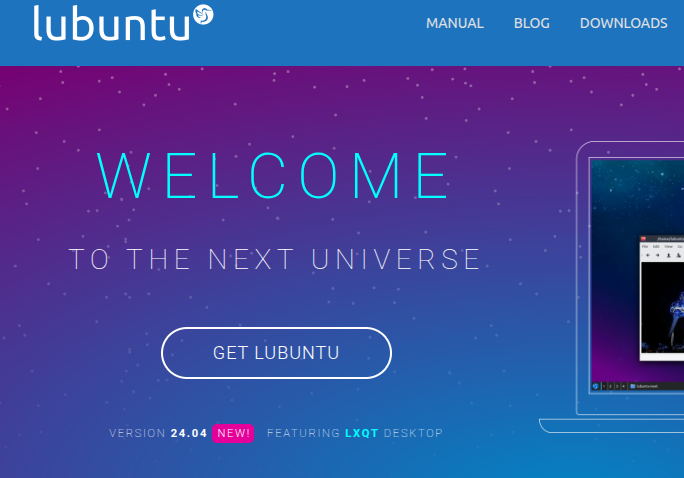
Download procedure Select
the one that suits your machine from “GET LUBUNTU” on the screen or the “DOWNLOADS” menu.
I just installed 24.04.3 LTS this time.
I chose LTS because of the long support period.
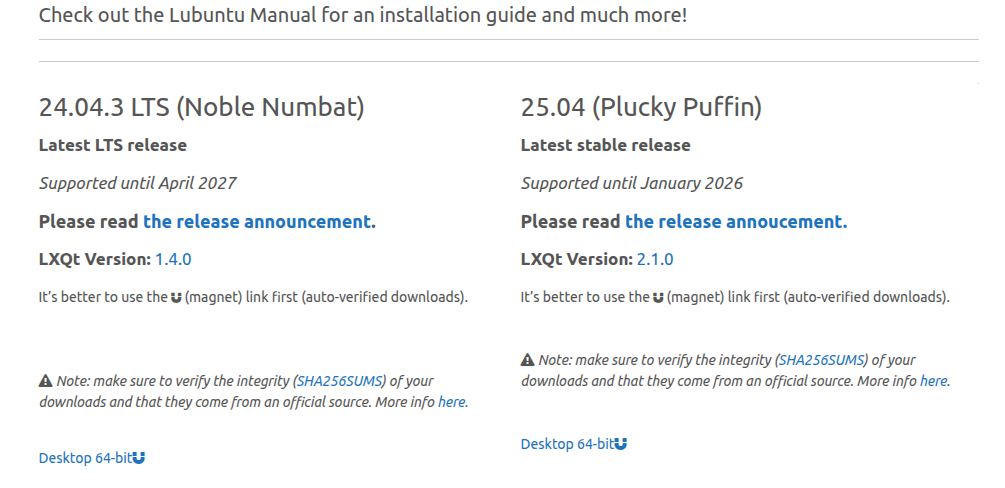
Go to “Desktop 64-bit” at the bottom of the download page and click lubuntu-24.04.3-desktop-amd64.iso marked with a red frame to begin the download.
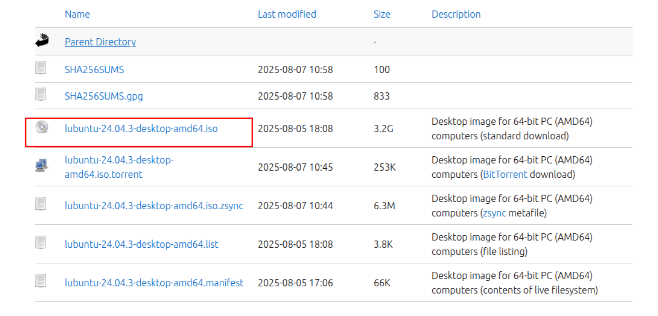
Creating an Installation USB Memory
Download the ISO file and create a bootable USB memory for installation.
I used software called “Rufus” on my Windows 11 PC.
When preparing the USB memory, be careful not to accidentally write to your main SSD or HDD.
Installing Lubuntu
Insert the USB memory stick and restart your PC.
In the BIOS settings screen, change the boot priority to “USB drive.”
On my machine, the option was not listed as “USB drive,” but as “USB-DVD/CD.”
When the system starts, a black screen appears with a menu such as “Try & Install.”
Select the top option to begin the installation.
After that,
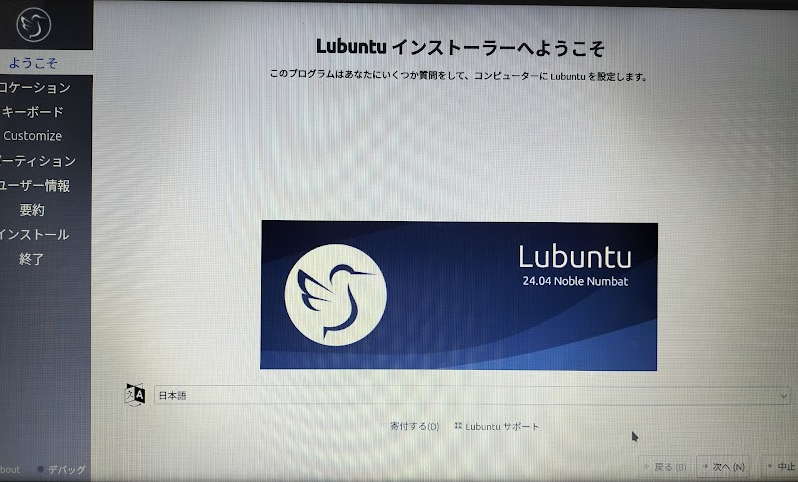
- location.
- Language and keyboard settings.
- Partition settings (I deleted it and installed a new one) Enter your username and password.
- Choose between minimal installation or normal installation.
The installation will then proceed.
You'll be prompted to restart at the end, so don't forget to remove the USB memory at this time.
Screen after Startup
Once the installation is successfully completed, the login screen will appear.
After logging in, you will see the desktop screen.
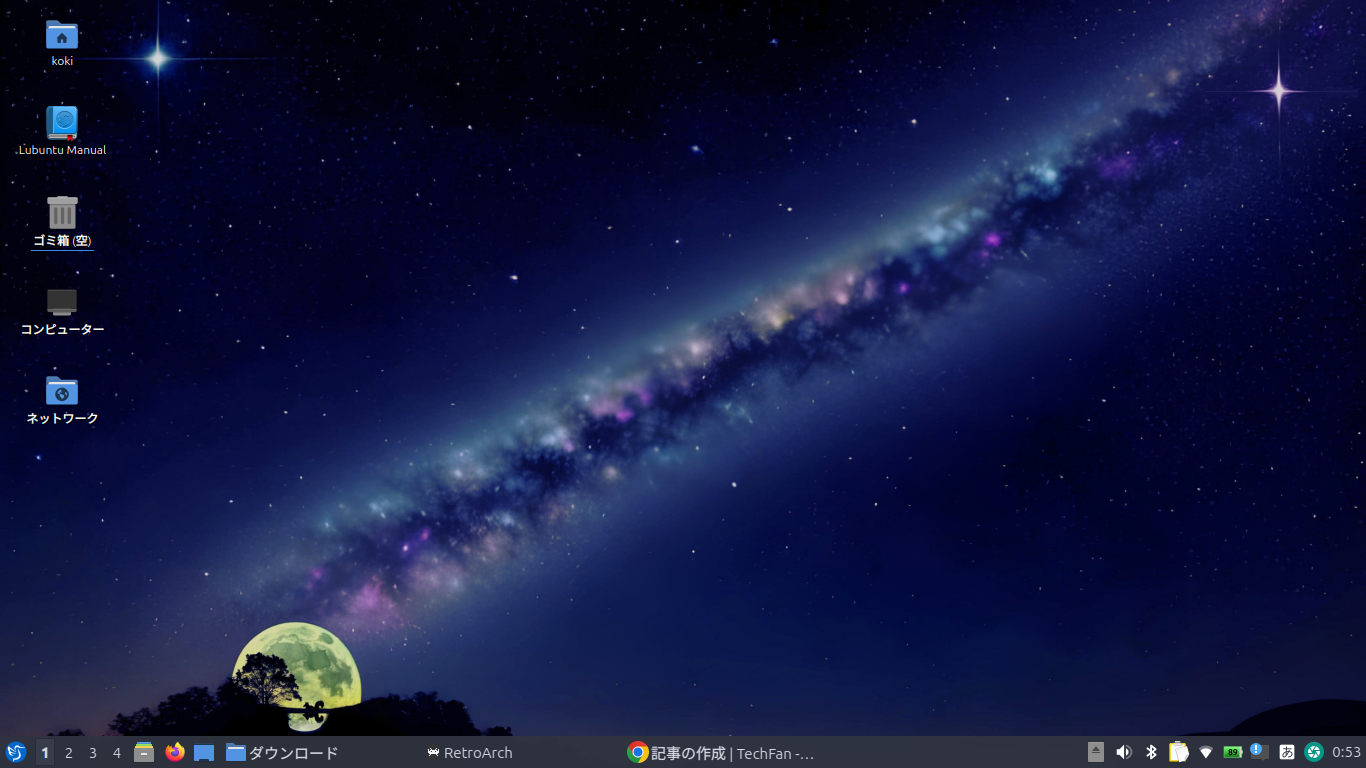
After Logging In
When I log in, a screen like this appears.
If you look closely at the image, you will see Google Chrome, but I installed it later.
The default browser is Firefox.
Summary
Even with a 2nd generation Core i7, Lubuntu runs very smoothly.
It’s still useful even on older PCs.